There are various reasons why a business might want to remove a page from Google Search. Whether it’s outdated content, legal concerns, or a rebranding effort, ensuring that your online presence aligns with your current goals is crucial. In this blog, we’ll walk you through how to remove a page from Google Search using Google Search Console, a simple but powerful tool for website management.
Why Remove a Page from Google Search?
Before diving into the process, let’s consider a few scenarios where removing a page might be necessary:
- Outdated Content: Old promotions, discontinued products, or obsolete service pages can mislead customers.
- Reputation Management: Negative reviews or outdated blog posts might no longer represent your brand.
- Legal Compliance: Sensitive information or copyrighted material may need to be removed for legal reasons.
- Strategic Rebranding: Old content may no longer fit with your business’s new direction.
- Security Risks: If a page is compromised or contains confidential information, removal is essential to protecting your business.
Now that we’ve covered the reasons, here’s how you can remove a page from Google Search.
Step-by-Step Guide to Removing a Page
If you’re ready to remove a page from Google Search, follow these steps using Google Search Console:
- Log into Google Search Console
- Visit Google Search Console and log in using your Google account. Choose the property (your website) from the list.
- Open the Removals Tool
- On the left-hand side of the Search Console dashboard, click on “Removals” under the “Index” section.
- Create a New Request
- In the Removals section, click on the “New Request” button. This is where you’ll initiate the process to temporarily or permanently remove your URL from Google Search.
- Choose Your Removal Option
- You’ll have two options to choose from:
- Remove URL Temporarily: This hides the page from search results for about 6 months and clears the cached copy of the page.
- Clear Cached URL: This option clears only the cached version of the page from search results while keeping the page indexed.
- Select the option that best fits your needs.
- You’ll have two options to choose from:
- Enter the URL and Submit
- Enter the exact URL of the page you wish to remove. Double-check the URL to ensure it matches what appears in Google Search results. Once you’ve done that, click “Next” and “Submit”.
Making the Removal Permanent
If you want to ensure the page stays out of Google Search for good, temporary removal alone isn’t enough. Here are a few additional steps for permanent removal:
- Add a “noindex” Tag: In the HTML code of your page, add a
noindexmeta tag. This tells Google not to index the page during future crawls. - Delete the Page: Removing the page from your server or returning a
404(Not Found) or410(Gone) status code will prevent Google from indexing it again. - Update Robots.txt: You can block Google from crawling the page by adding a disallow rule in your
robots.txtfile. Keep in mind that this doesn’t guarantee removal, but it helps.
Monitoring the Status of Your Request
After submitting your removal request, you can monitor its status in the Removals tool. If the request is successful, the page will no longer appear in search results based on the removal option selected.
Conclusion
Maintaining control over your website’s presence in Google Search is key to optimizing your brand’s online visibility. Whether you’re looking to remove outdated content, safeguard against security risks, or align your site with a rebrand, Google Search Console offers a straightforward process to remove unwanted pages from search results.